Shopify is rolling out significant improvements to its Dynamic Checkout and Accelerated Checkout buttons on September 15th, 2024, promising a smoother user experience and expanded functionality. Here's what you need to know:
What's changing:
- Expanded features: The new buttons will support Shopify Functions and Product Bundles, offering more flexibility and customization options.
- Improved performance: Expect faster loading times and a seamless checkout process.
Why is Shopify making these changes:
- Boost conversions: A smoother, faster checkout experience often leads to increased sales.
- Provide more flexibility: By supporting Shopify Functions and Product Bundles, store owners gain more control over their checkout process and product offerings.
- Stay up-to-date: These changes help ensure that Shopify's features remain current and aligned with industry trends.
How might this rollout affect store owners?
While most store owners should benefit from these updates, there's one crucial point to consider:
- Styling and event tracking may break: The Shopify Accelerated Checkout buttons will now use a closed shadow DOM, meaning any custom CSS or JavaScript targeting the buttons' HTML structure will likely stop working. If you have made such customizations, you'll need to update your code to accommodate the new structure.
Test and updated your existing style customizations
- Test your store: If you have a development store, review the new buttons and make sure your checkout process functions correctly.
- Update your code: If you've customized the buttons' appearance or implemented event tracking, update your code to align with the new HTML structure.
- Monitor performance: Keep an eye on your checkout conversion rates after the update to see if there are any improvements.
Adapting to the New Checkout Buttons: A Step-by-Step Guide
1. Access Your Development Store
Log in to your Shopify admin and navigate to your development store.
2. Preview Your Theme
Go to 'Online Store' > 'Themes' and select the theme you want to test. Click the '...' button and choose 'Preview.'
3. Inspect Your Checkout Buttons
Visit product and cart pages to see how the new Accelerated Checkout buttons look. Ensure they blend seamlessly with your theme's overall design.
Important Notes
-
Previewing the Changes:
For a consistent preview, especially if your theme uses Section Rendering API, add the `X-Accelerated-Checkout-Preview: true` HTTP header to your storefront page requests. To revert, use `X-Accelerated-Checkout-Preview: false`. Alternatively, add `?accelerated-checkout-preview=true` or `?accelerated-checkout-preview=false` to the page URL. Remember, these preview options are only available on development stores.
-
Styling with CSS Custom Properties:
Use the supported CSS custom properties to customize the buttons' appearance and maintain visual consistency across your theme.
/* Target the Accelerated Checkout button */ shopify-accelerated-checkout-button { /* Style the button container */ --accelerated-checkout-button-background-color: #007bff; /* Example background color */ --accelerated-checkout-button-border-radius: 5px; /* Example border radius */ --accelerated-checkout-button-padding: 10px 20px; /* Example padding */ /* Style the button text */ --accelerated-checkout-button-text-color: #fff; /* Example text color */ --accelerated-checkout-button-font-size: 16px; /* Example font size */ }Please note that this is merely an example. The actual CSS custom properties and their default values may differ. You will need to inspect the new buttons in your development store to identify the correct properties and tailor your CSS accordingly.
Remember, the key is to leverage the supported CSS custom properties to style the buttons without directly manipulating their internal HTML structure, which is now encapsulated within the shadow DOM.
Overall, this update from Shopify is a welcome change. The improved performance, expanded features, and modernized design should lead to a more streamlined checkout process and increased sales for most store owners. If you've customized your checkout buttons and need assistance ensuring compatibility with the new structure, Vigilante Media is here to help. By taking the necessary steps, you can take full advantage of the improved features and functionality


Share:
Mobile-First Indexing Transition by Google